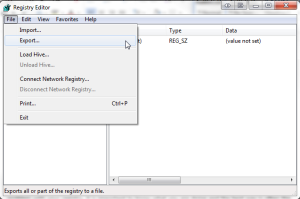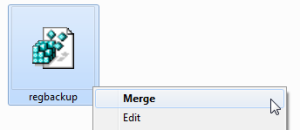Data corruption can happen due to a lot of reasons. Windows registry corruption is one of the major issues which can lead to data corruption. So, before you get to know the solution for registry corruption, let’s know what registry is and reasons for its corruption.
What is Windows Registry?
Windows registry is basically a huge internal database having system related information including system hardware, system settings, installed software and drivers, and profile Information.
Windows refers to registry for every action from installing a software to changing hardware or opening a program or application. Whenever anything goes wrong with Windows OS, the very first thing that experts do is checking the registry. Registry error can occur due to various reasons. Let’s know the reasons behind registry error.
Reasons behind Registry Error
There are several reasons that can cause registry error. Here are some common reasons that can be responsible for registry corruption:
- Virus attacks: One of the most common and major reasons for registry error is viruses or malware. Different type of viruses frequently attack and alter the registry. Registry error caused due to virus attacks requires immediate attention.
- Orphaned Entries: It’s not a major issue as orphaned entries do not take much space of your system. However, they can still cause registry error. Orphaned entries occur during uninstallation of programs or software.
- Duplicate Keys: Duplicate entries may slow down the speed of your system or you might experience system performance related issues. When you install, uninstall or upgrade a software on your system, duplicate keys are created. Excessive number of duplicate keys can cause registry error as well. Again, it’s not a major issue.
- System Shutdown Errors: Unexpected or abrupt system shutdown can also cause registry error. Although, it’s highly unlikely. When you shutdown your system, a copy of the registry is saved to the system memory. Sudden system crash possibly corrupts the registry.
- Broken registry: Whenever you install, uninstall, upgrade or update software on your system, there are chances that the registry gets fragmented. It’s not a major issue though. It’s very much similar to duplicate keys.
Out of the given reasons, viruses and malware attacks always demand instant attention. However, you can always prevent registry corruption by doing the following things:
- Always keep a registry backup
- Take a system image
- Make a system restore point, and
- Save them all to an external drive to keep safe
Now, you know some basic reasons that can cause registry error. Let’s come to the solution part now. How to fix registry corruption?
Solution to Registry Error
You can restore the registry manually. However, you need to know a bunch of technical things before you could actually carry out the manual recovery process. Before fixing the registry error, always take the backup of registry and save it at a secure location. To take registry backup, perform the following steps:
Let’s consider, you are performing the required operation on system installed with Windows 8 or Windows 8.1 OS for example.
- Press Windows + R key
- Type regedit and press Enter
- Click on File > Export (a dialog box appears)
- Type a suitable name for backup file and click the Save button (My Documents is the default location)
Once you’re done taking registry backup, you can start fixing the registry error. To fix the registry error manually, you can boot your system in Safe Mode and import the registry the same way it was exported. Simply select the Import button and select the backup file where it was exported earlier.
You can also right-click on the backup file and select Merge. The backup file will automatically be imported to your registry. As seen in the image given below:
You can also use command prompt to restore your registry manually. In some registry corruption cases, Windows do not boot in Safe Mode. So, you need to use command prompt to restore the registry. To use command prompt, you require original Windows OS disk.
As you can see that using manual ways to fix registry corruption requires specific knowledge of operating system. You need to perform multiple steps accurately. And, if you do not have proper knowledge then you might perform it in a wrong way.
If you do not want to get trapped in manual ways, use a professional Windows data recovery tool which effectively deals with all kinds of registry corruption issues. The Windows Data Recovery tool is smartly programmed to fix any error occurred due to registry corruption and recovers Windows data accurately. You’re suggested to take registry backup before using a professional data recovery tool.
Windows Data Recovery Tool
The Windows Data Recovery tool efficiently recovers Windows data during registry corruption. It effectively fixes registry errors and recovers Windows data accurately. The advanced tool is also capable of recovering accidentally or intentionally deleted files and folders. The tool is smartly programmed to recover Windows data corrupted or lost due to FAT file system errors as well. The advanced tool supports recovery from all versions of FAT file system including FAT 12, FAT 16, and FAT 32.
You can have a clear preview of all recovered items before saving them at desired location. The software also provides an in-built ‘Find’ option to locate a specific file in the list of recovered items. You can use the tool without paying any charges by downloading its free demo version. The advanced tool is compatible with almost all available versions of Windows OS including Windows 8.1, 8, 7, Vista, XP, 2000, 98, NT and 95. Read more http://www.windowsdata.recoveryfiles.org